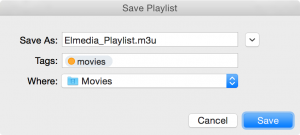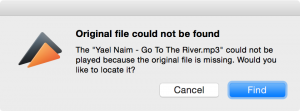FAMILY PACK LICENSE
END-USER LICENSE AGREEMENT
For Airy for Windows
By Eltima Software
NOTICE TO USER:
Please, read this carefully. By using all or any portion of the software you accept all the terms and conditions of this Agreement. If you do not agree, do not use this software.
1. DEFINITIONS
When used in this Agreement, the following terms shall have the respective meanings indicated, such meanings to be applicable to both the singular and plural forms of the terms defined:
“Licensor” means Eltima Software.
“Software” means (a) all of the contents of the files, disk(s), CD-ROM(s) or other media with which this Agreement is provided, including but not limited to ((i) digital images, stock photographs, clip art, sounds or other artistic works (“Stock Files”); (ii) related explanatory written materials or files (“Documentation”); and (iii) fonts; and (b) upgrades, modified versions, updates, additions, and copies of the Software, if any, licensed to you by Eltima Software (collectively, “Updates”).
“Use” or “Using” means to access, install, download, copy or otherwise benefit from using the functionality of the Software in accordance with the Documentation.
“Licensee” means You.
“System” means Windows OS or any virtual machine.
2. GENERAL USE
You are granted a non-exclusive and non-transferable license to install and use the Software on three systems maximum under the following conditions:
- The Licensee may install and use the Software only for personal, non-commercial and non-profit needs.
- This License grants the right to install and use one copy of the Software on up to three systems at a time as long as those systems are located in the same household.
- This License may be used by up to three people (including the Licensee), who are living in the same household with the Licensee.
3. INTELLECTUAL PROPERTY RIGHTS
3.1 This License does not transmit any intellectual rights on the Software. The Software and any copies that the Licensee is authorized by the Licensor to make are the intellectual property of and are owned by the Licensor.
3.2 The Software is protected by copyright, including without limitation by Copyright Law and international treaty provisions.
3.3 Any copies that the Licensee is permitted to make pursuant to this Agreement must contain the same copyright and other proprietary notices that appear on or in the Software.
3.4 The structure, organization and code of the Software are the valuable trade secrets and confidential information of the Licensor. The Licensee agrees not to decompile, disassemble or otherwise attempt to discover the source code of the Software.
3.5 Any attempts to reverse-engineer, copy, clone, modify or alter in any way the installer program without the Licensor specific approval are strictly prohibited. The Licensee is not authorized to use any plug-in or enhancement that permits to save modifications to a file with software licensed and distributed by the Licensor.
3.6 Trademarks shall be used in accordance with accepted trademark practice, including identification of trademarks owners’ names. Trademarks can only be used to identify printed output produced by the Software and such use of any trademark does not give the Licensee any rights of ownership in that trademark.
4. LICENSE TRANSFER
4.1 This License is non-transferable. The Licensee may not transfer the rights to Use the Software to third parties (another person or legal entity).
4.2 The Licensee may not rent, lease, sublicense, lend or transfer any versions or copies of the Software to third parties (another person or legal entity).
4.3 The Licensee may make a backup copy of the Software, provided a backup copy is not installed or used on any system not belonging to the Licensee. The Licensee may not transfer the rights to install or use a backup copy of the Software to third parties (another person or legal entity).
5. UPDATE POLICY
5.1 The minor upgrades (or updates) are free, but the upgrades to major versions can be purchased with 50% discount.
5.2 If the Licensee has purchased a license within a grace period before new major version release, the Licensor will provide the Licensee with a guaranteed free upgrade, whatever the License is.
5.3. The Licensee may continue to Use the previous version of the Software no matter whether the Licensee received the Update or not. On submitting the Update, the Licensor is to assist the Licensee in the transition to the Update, provided that: the Update and the previous version are installed on the same system; the previous version or copies thereof are not transferred to another party or system, not belonging to the Licensee; and the Licensee acknowledges that any obligation the Licensor may have to support the previous version of the Software may be ended upon availability of the Update.
6. WARRANTY
6.1 The Licensor warrants that:
6.1.1 The Licensor owns the Software and documentation and/or is in possession of valid and existing licenses that support the terms of this Agreement;
6.1.2 the Software conforms to specifications and functionality as specified in Documentation;
6.1.3 to the best of the Licensor’s knowledge, the Software does not infringe upon or violate any intellectual property right of any third party;
6.1.4 the Software does not contain any back door, time bomb, drop dead device or other routine intentionally designed by the Licensor to disable a computer program, or computer instructions that alter, destroy or inhibit the processing environment.
6.2 Except those warranties specified in section 6.1 above, the Software is being delivered to the Licensee “AS IS” and the Licensor makes no warranty as to its use or performance.
The Licensor does not and cannot warrant the performance or results the Licensee may obtain by using the Software.
The Licensor gives no warranty, express or implied, that (i) the Software will be of satisfactory quality, suitable for any particular purpose or for any particular use under specified conditions, notwithstanding that such purpose, use, or conditions may be known to the Licensor; or (ii) that the Software will operate error free or without interruption or that any errors will be corrected.
7. LIMITATION OF LIABILITY
In no event will the Licensor be liable for any damages, claims or costs whatsoever or any consequential, indirect, incidental damages, or any lost profits or lost savings, even if the Licensor has been advised of the possibility of such loss, damages, claims or costs or for any claim by any third party.
In no event will the Licensee be liable to the Licensor on condition that the Licensee complies with all terms and conditions stated in this License.
8. SOFTWARE ACTIVATION
8.1 Among other protection methods some Eltima Software applications may require activation.
8.2 The activation code is received by the client after the order was processed and is used to activate the purchased applications.
8.3 Access to the Internet on the Licensee’s computer is required to activate purchased applications. If there is no access to the Internet available, you can activate the software manually (offline). You will need to use another computer which is online to get the special activation file.
8.4 Purchased applications are activated automatically once the activation code is entered. Purchased applications may be occasionally reactivated in the background to ensure smooth and uninterrupted license compliance check. This will require Internet connection as well (as stated in section 8.3 above).
8.5 Hardware serial numbers (a computer’s unique hardware ID), the purchased product ID and the build number, together with the activation code, are encrypted and sent to the manufacturer’s (Eltima Software) servers to verify that the copy of the purchased application is genuine and to determine whether the number of permitted activations is not exceeded.
8.6 Free version of the Software performs activation in the background without users’ interference (no activation code is needed). Activation of Free version is required for statistics only and does not collect any personal information.
8.7 The Licensor guarantees that no personal information is collected during activation. Neither information about the Licensee nor about his/her computer is provided to any third parties without the Licensee’s knowledge or prior notification. Check the Licensor’s Privacy Policy for details.
9. NON-WAIVER
If a portion of this Agreement is held unenforceable, the remainder shall be valid. It means that if one section of the Agreement is not lawful, the rest of the Agreement is still in force. A party’s failure to exercise any right under this Agreement will not constitute a waiver of (a) any other terms or conditions of this Agreement, or (b) a right at any time thereafter to require exact and strict compliance with the terms of this Agreement.
10. THIRD-PARTY LICENSES
The Software contains components that were created by a third party and that are governed by the third-party license, which is contained hereinafter as Exhibit A. The third-party license does not apply to the Software as a whole, even when it uses terms such as “software”, “program”, or any other equivalent terms/phrases. The Software as a whole is governed by EULA by Eltima Software (see above). Unless otherwise stated, graphics and files that are not part of the source code are governed by EULA by Eltima Software.
(c) 2000-2015 Eltima Software. All rights reserved.
EXHIBIT A: The License Terms for Envjs (http://www.envjs.com/), under the MIT License
(c) 2008-2010 John Resig, under the MIT License
Permission is hereby granted, free of charge, to any person obtaining a copy of this software and associated documentation files (the “Software”), to deal in the Software without restriction, including without limitation the rights to use, copy, modify, merge, publish, distribute, sublicense, and/or sell copies of the Software, and to permit persons to whom the Software is furnished to do so, subject to the following conditions:
The above copyright notice and this permission notice shall be included in all copies or substantial portions of the Software.
The Software is provided “as is”, without warranty of any kind, express or implied, including but not limited to the warranties of merchantability, fitness for a particular purpose and noninfringement. In no event shall the authors or copyright holders be liable for any claim, damages or other liability, whether in an action of contract, tort or otherwise, arising from, out of or in connection with the Software or the use or other dealings in the Software.