For your convenience, Folx suggests several ways of adding new download tasks:
1. Copy the download URL and paste it into “Quick Add” window and press Enter key. The download will start automatically.
![Quick Add]()
2. Click the download URL in the text over a web-page. The new task will be added to “New Task” window. Customize download options and click “Add” button.
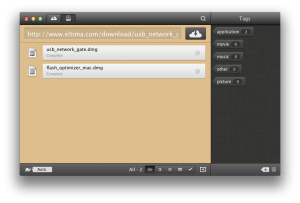
2. Click the download URL in the text over a web-page. The new task will be added to “New Task” window. Customize download options and click “Add” button.
Note: Make sure “Use Folx to catch download links in browsers” option is enabled in Preferences.
3. Use Main menu options: File –> New Task. The new task will be added to “New Task” window. Customize download options and click “Add” button.
Download options are the following:

URL: Paste the download URL here.
Tags: Tagging is an efficient way to organize your downloads. Paste a tag manually or drag and drop from the tag panel which is placed to the right.
Split into: Choose the number of threads downloads will be split into. Multiple threads make download speed substantially higher. This feature is available in PRO version only.
Start download:
- Manually: you will have to start the download manually;
- Immediately: the download will start right away;
- Scheduled: scheduler permits to set the time to start and finish your download tasks. To schedule tasks, go to Preferences.
- Manually: you will have to start the download manually;
- Immediately: the download will start right away;
- Scheduled: scheduler permits to set the time to start and finish your download tasks. To schedule tasks, go to Preferences.
Rename: In this field, rename the file you want to download, if required.
Referrer: Referrer is the URL of the web page a request is coming from. When you click on a link to go to another page, the browser sends the URL of the current web page along with the request. Some sites you download files from request the referrer URL.
Description: These are comments that you can add. Your comments are displayed in Spotlight comments, added to a file or a folder after it is downloaded. Select a completed download task. Right-click it and choose “Get Info”. Now view Spotlight comments, as well as tags assigned to this download.
Authentication: Paste login and password if the web site you want to download a file from requires them.
Set as default: Click this option to remember the current settings. These settings will be automatically applied when adding a new task in future.
There are some other ways of adding tasks. Click to read.


